Push switches
Within the Push switches section, Koolmesh-enabled push can be configured. Users can use push to control a single luminary or group/ zone to activate a scene, turn on/off or dim even sensor take over function and not in use. There are two ways to set the push switches, they are quick match and manual selection.
In Koolmesh -enabled products, there are simulation push ports available for push switches, which means even if there is no physical push port in the product, users still can have push switches function and configure via Koolmesh app.
Eg: The hard wiring for push switch is unnecessary, user can use Enocean push switch and configure by app, then user can have the push switch function.
Quick match
Users can single press the push switch that they want to configure to quickly match. Koolmesh app will automatically pop out the push parameter setting interface. This quick match enables the user to set the push in a fast way when there are several push switches or users not familiar with the push switch layout. After the Koolmesh app automatically pops out the push parameter setting interface, there is a number that the user can know whether it is push 1 or push 2(only for these with multi push function) like Hallway2 (HBHC25) (1), it is push 1; Hallway 2(HBHC25) (2), it is for push 2. The default setting for push is single press to control on/off, also long press to dimming.
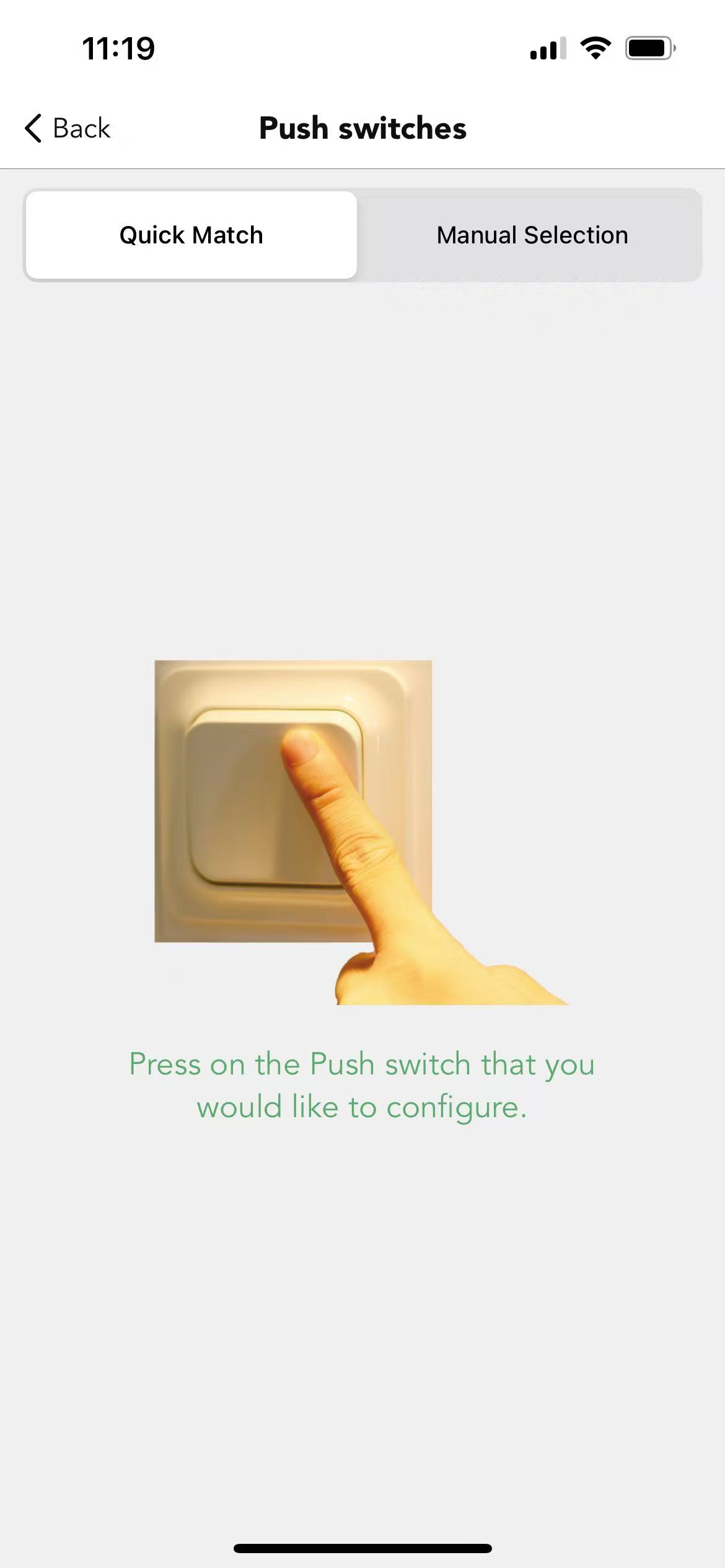
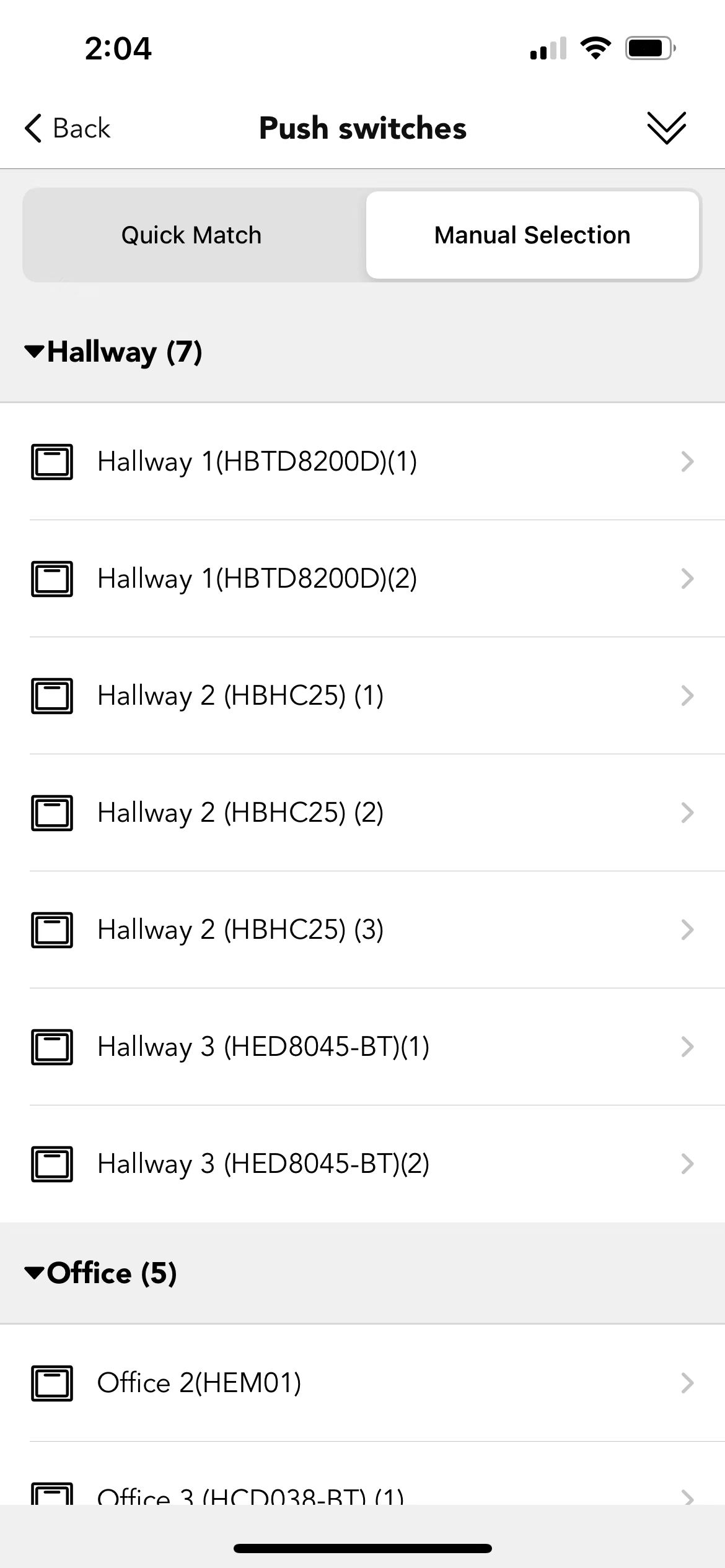
● Control object
User needs to configure the luminaries; it can be zone and group or single luminaries. Also, the control object can be different according to different functions. There are quick setup and advanced setup which depend on the user's application. For Quick setup, it is controlled by the whole area like the single luminary or group, or zone.
But for advanced setup with more diversity for the control object, like the user can set the on/off control of the office, dimming & color tuning control Hallway, and Recall scene to control single luminary Hallway3(HED8045-BT).
● Single press
Users need to configure the single press function, like ON/OFF, OFF only, ON only and recall this scene (how to create scene please refer to Scene section), sensor take over even Not in use.
※ Sensor takes over means enter motion sensor mode. If the user setting the sensor takes over by single press when the scene is interrupted by manual control to dimming up. Then the user can use a single press to switch back to the motion sensor auto control.
When the user sets the hold time scene 70% light on for the 20 mins, stand-by scene 50% light on for 10 mins in a classroom. Then when the motion sensor detects the presence, luminaries will light on 70% but some of the teachers want the luminaries to go to 100%, so teachers dimming to 100% by press and hold (press and hold function needs to be configured brightness dimming). Under this situation, user can set sensor take over by single press. Then when teachers finished the lecture and single press (single press needed to be comigrated to sensor take over) to sensor take over. After that, when the motion sensor detects presence then it will run the hold time scene and stand-by time scene accordingly. Otherwise, all the luminaires will light on 100% continually.
● Double press
Users need to configure the double press function, like Not in use, OFF only, ON only and recall this scene (how to create scene please refer to Scene section), also sensor take over.
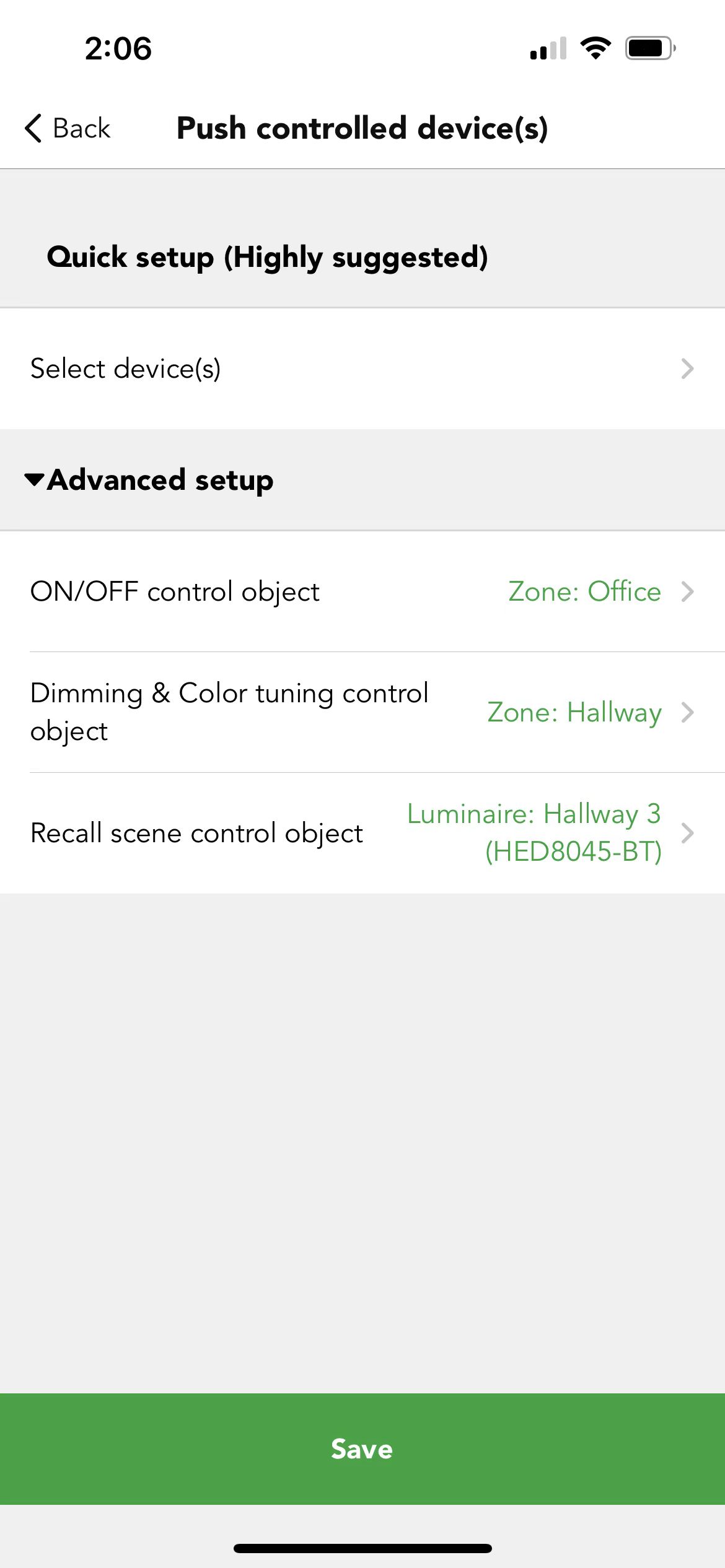
● Press and hold
Users need to configure the press and hold function, like Not in use, Brightness dimming, Color temperature tuning and Dimming speed. Users need to configure the press and hold function, like Not in use, Brightness dimming, Color temperature tuning, and Dimming speed. Adjust direction, choose among Toggle (press once to be up, press another one to be down), Up, or Down.
● Fade time for the push switch
Fade time for the push switch also can be configured according to the real application.
※ Synchronized adjustment is useful when a user has a larger network which can adjust all the luminaries to the same brightness and color temperature.
※ Cumulative adjustment means when user having a larger network each luminaire will be adjusted individually in the same pace for their own brightness or color temperature.
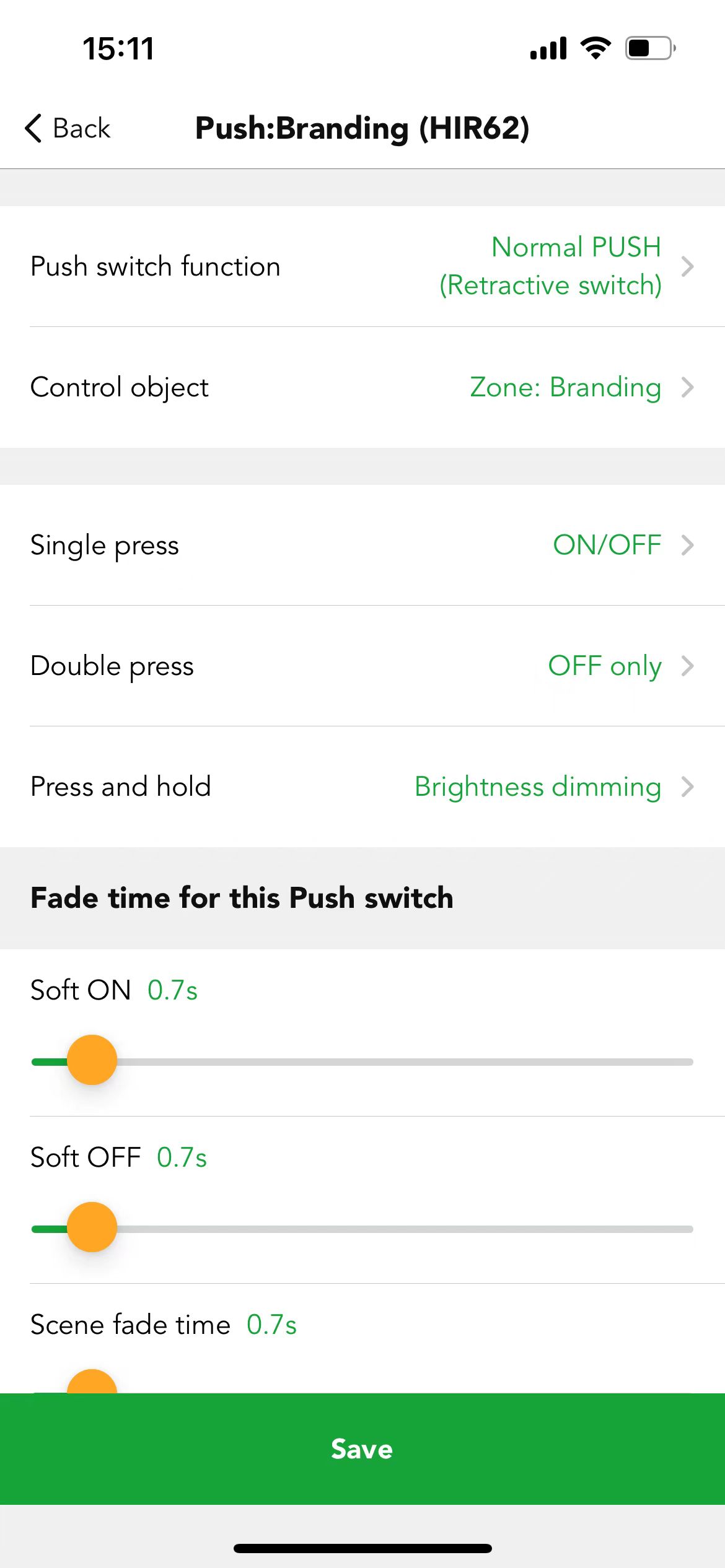
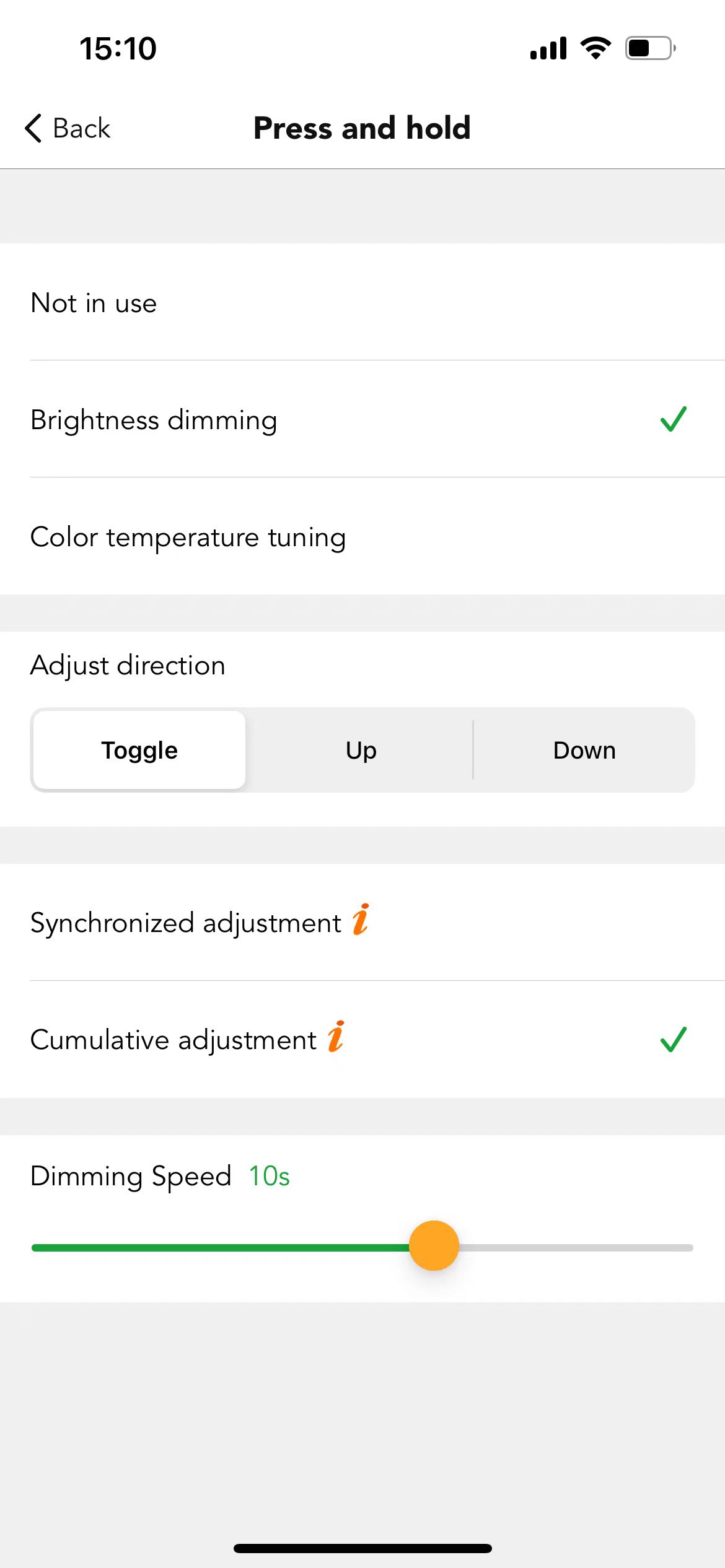
Manual selection
Koolmesh app will present various pushes which list out by zone if you select the Manual selection. Users can select the push switch manually. This function needs the user to be very familiar with every single press switch. There is a number (1)/ (2) on every push switch which is the push port. Like Hallway1(HED8045-BT) (1), it is for push 1.
Push switch function is alternative by the user real application. The different functions will have different parameters to set. Normal function, user can refer to "Quick match".
Sensor link function, user can refer to "motion sensor section" for all settings, but there is a limitation that when a user sets the motion sensor by sensor link function on Koolmesh app, the tri-level control of the hold time cannot be changed, like "Hallway 3 (HED8045-BT) (2)"
Example: Some projects are using on/off sensors if the user would like to upgrade the system to wireless control and dimming or recall scenes. Then user can use Koolmesh enabled products with push function to connect with push switch port which when sensor triggered then sensor will send the signal to push switch to transfer the signal.
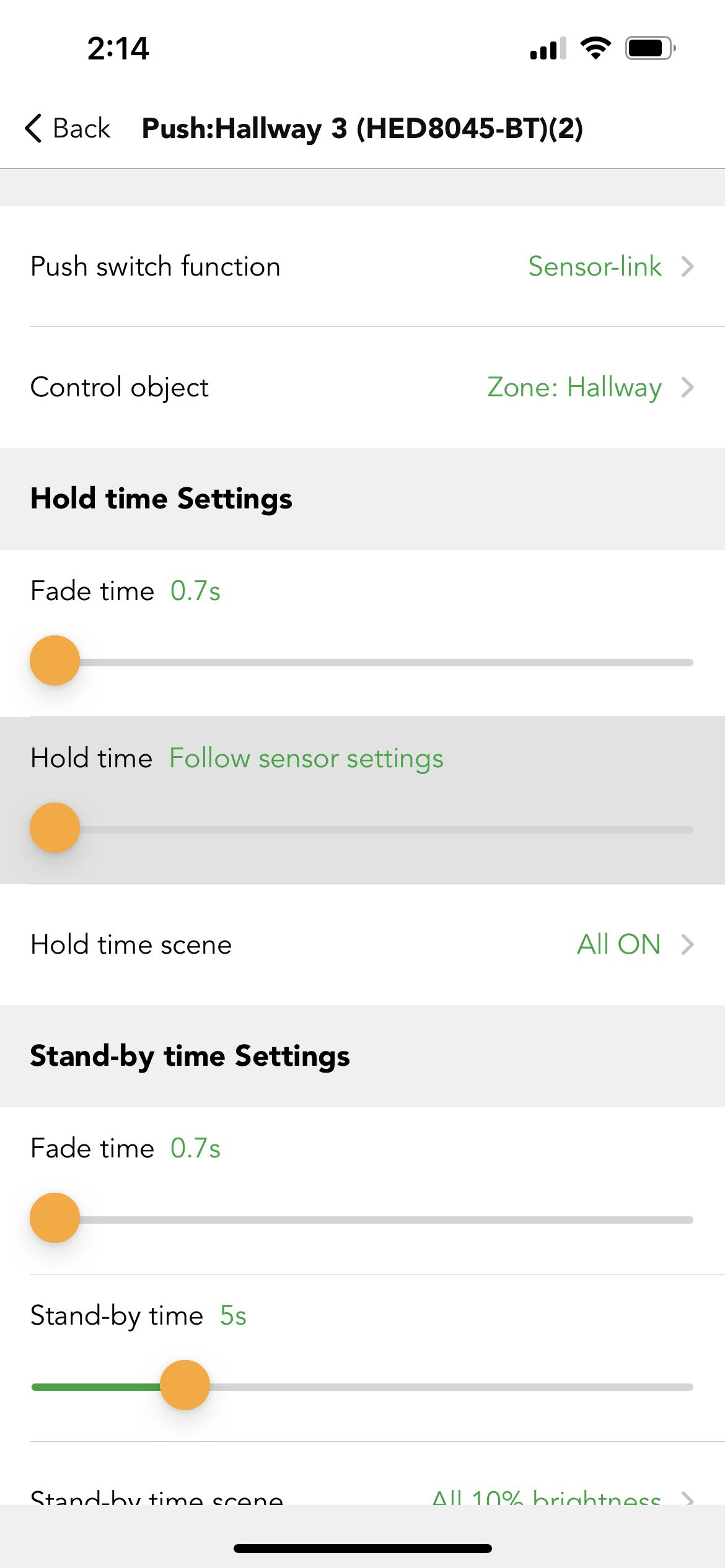
Emergency self-test function, this function is only available when users' networks have emergency devices, details please refer to the Emergency user manual.
Fire alarm function, user can refer to "motion sensor section" for all settings, but the difference is that "the sensor mode" and "mode in priority" can not be changed. And users need to set the "state without fire alarm" and "fire alarm trigger mode" according to their firm alarm system.
※ State without fire alarm: normal open and normal closed which means when it is in the usual situation, which satus your fire alarm system is, users just need to make the option.
※ Fire alarm trigger mode: persistence or impulse whicn when there is fire alarm, which mode your fire alarm system is, users need to make the optinal baice on their frrm system.
Example: For larger scale projects, most of the users will have a fire alarm system in their applications. but most of the time, users cannot set the luminaries brightness and color temperature. However, users can use push switch ports to connect with their firm alarm system by Koolmesh enabled products and reset the brightness or color temperature and can even recall the scene. As long as the products have the push switch post physically.
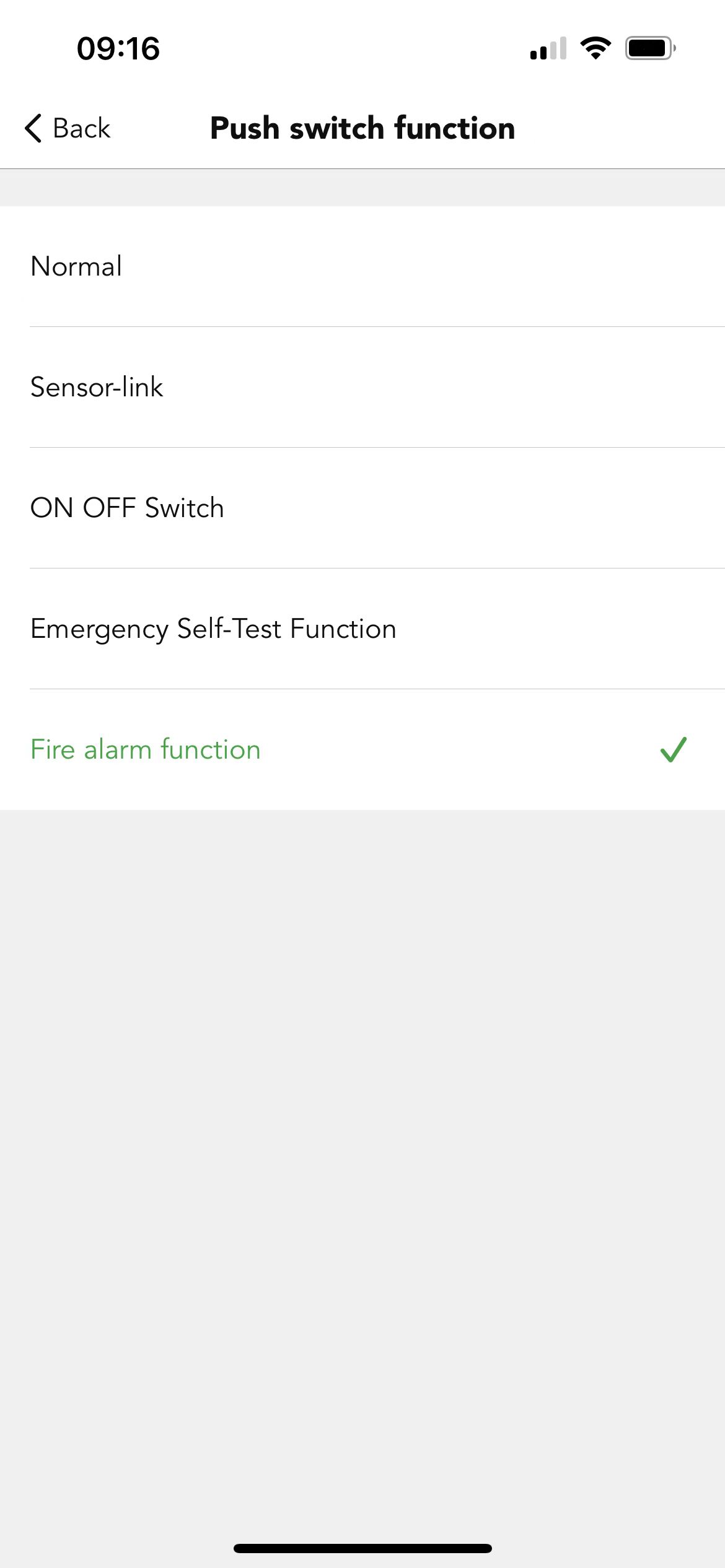
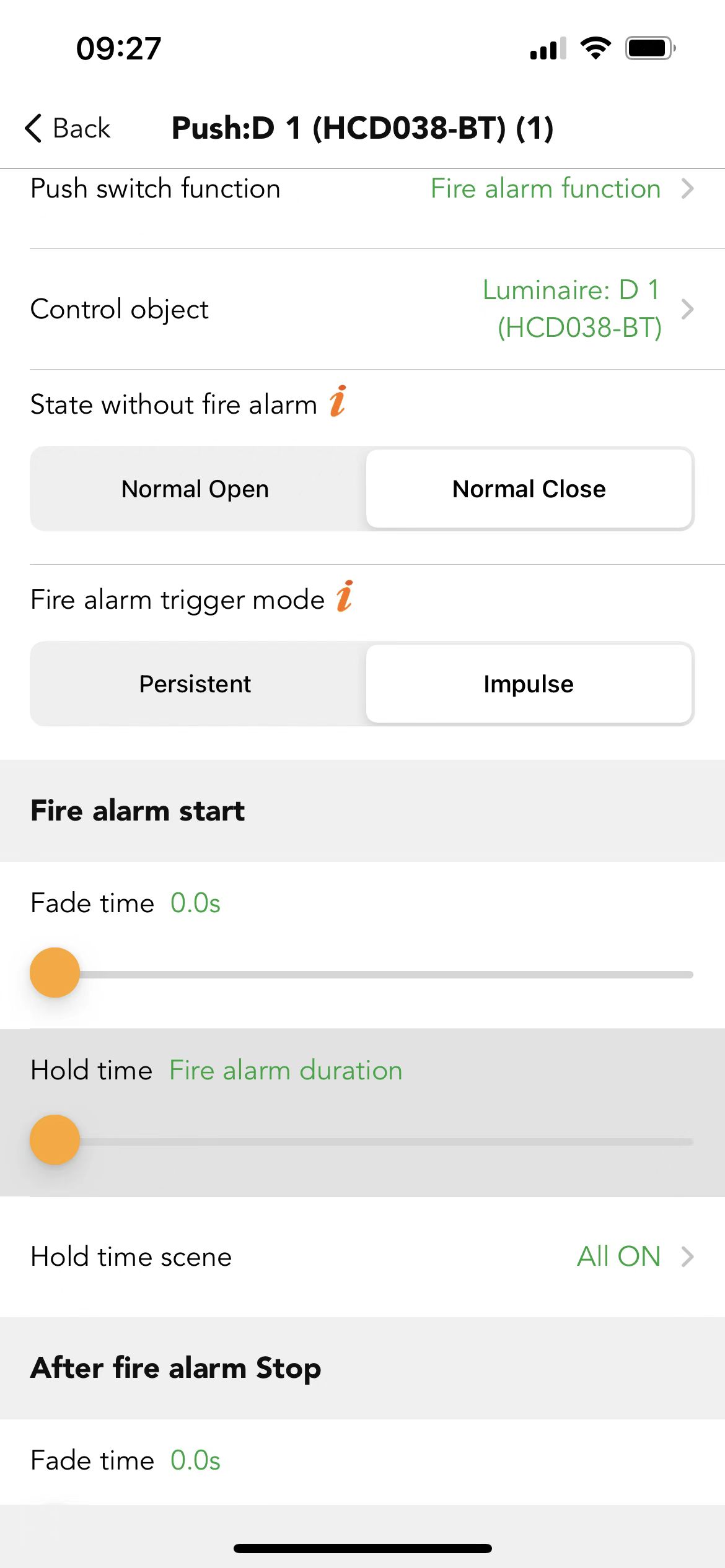

 Translate
Translate